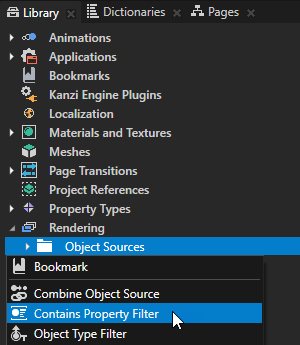
- Source to the source from where you want to collect nodes for filtering.
For example, to apply your filter to all nodes in your project, select Root Object Source. You can select the output of another filter as the source from where you collect nodes for filtering. - Property Type to the property for which you want to filter your nodes.
- Operation to either:
- Include to collect the nodes that contain the property you set in the Property Type property.
- Exclude to leave out the nodes that contain the property you set in the Property Type property.
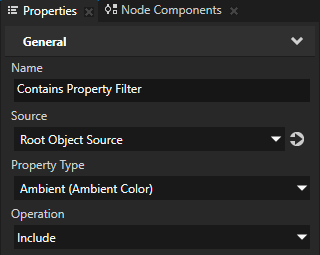
For example:
-
In the Library > Rendering > Render Passes create a Group Render Pass and inside it create:
- Clear Render Pass
- Draw Objects Render Pass
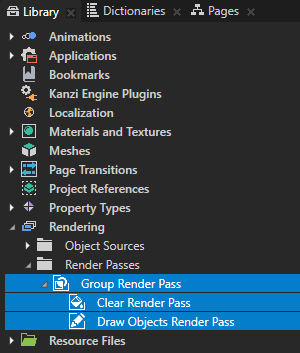
- In the Library select the Draw Objects Render Pass that you created and in the Properties set the Object Source property to the filter that you created or to an object source which collects the filter. See Using object sources.
- In the Project select the Scene node to which you want to apply the filter and in the Properties set the Render Pass property to the Group Render Pass whose child Draw Objects Render Pass uses as its object source the filter you created.
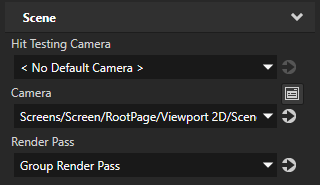
Kanzi Studio renders the nodes collected by the filter.
